Various Methods To Delete A YouTube Playlist
All of us know about YouTube. It is the most used website for watching videos. People watch videos on YouTube according to their choice. YouTube also has the feature for collecting videos together which a viewer likes or watches often. This feature of creating playlist according to the viewer’s own choice is very useful as one doesn’t need to browse videos of his choice every time from the vast library of YouTube. Now if any user wants to delete their YouTube Playlist then what is the method to do that? You will know about that here.
You can create a playlist and collect your favorite videos. Later, they can be watched whenever you want. YouTube allows users to manage playlists and video libraries. By doing so you can organize videos with a similar theme together. Also, it is easy to share YouTube videos with friends. However, many people don’t know how to remove an outdated YouTube playlist. So, here are some common questions you can see on many forums.
– “Why can’t I delete a complete playlist from YouTube? There is no option I can find to delete a playlist created on YouTube.”
– “I want to delete a playlist in ‘Saved Playlist’. However, there is no button to delete the playlist. How do I delete a saved playlist on YouTube?”
Many people complain that there is no such delete button. If you have the same problem, you can refer to the following paragraphs and know how to delete the YouTube playlist.
This article focuses on the complete guide on How to Delete YouTube Playlists on computers and Mobile Phones, such as Android, iPhone, and iPad. You can also delete a song or video from YouTube Playlist easily here.
How To Delete a YouTube Playlist (Step by Step guide)
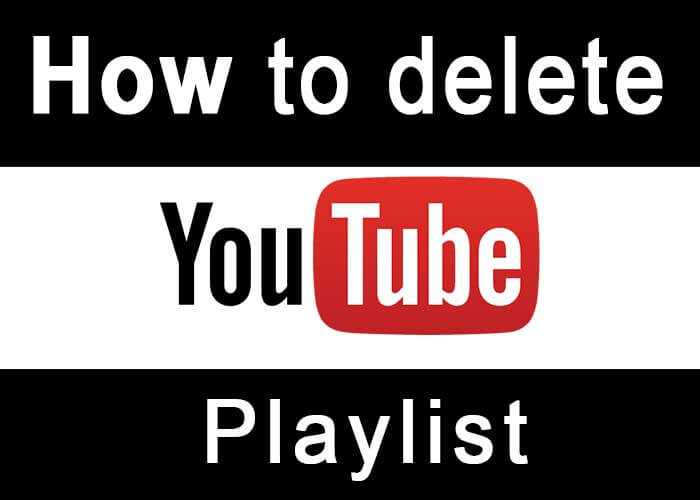
Main Content Of This Article:
- How To Delete YouTube Playlist On Computer.
- How To Delete Multiple Playlists On YouTube.
- Delete YouTube Playlist On iPhone.
- How To Delete YouTube Playlist On Android Device.
- How to Delete All Videos From Watch Later On YouTube (Through YouTube App)
- Remove Hidden Videos From YouTube Playlist.
- How to Remove Videos From YouTube Playlist On Computer.
- Conclusion.
- FAQ.
How To Delete YouTube Playlist On Computer.
When you open the official YouTube site and log in to your YouTube account on your computer, you can access all of your playlist histories, including all saved playlists, and created playlists. As mentioned above, there are many functions like “Play All”, “Share”, “Save” and more.
Unfortunately, you can’t find a button to delete a playlist saved on YouTube directly. Don’t worry about that though, and there is a useful solution you can use to delete a saved YouTube playlist from your Windows or Mac computer.
Step 1: View all playlists on YouTube
- Open the YouTube website in your web browser.
- Log in to your YouTube account. Choose “Library” in the left pane.
- click “Playlists” to access all of your YouTube lists in order.
Step 2: Delete a saved playlist on YouTube online
Select the playlist and click on it to enter the “Edit” option. Click “Delete Playlist” in the drop-down option of the three dots in the upper right corner.
Furthermore, you can also delete multiple playlists on YouTube in the same way. Well, this is also the answer to the question of how to delete a playlist from YouTube. So if you are not satisfied with any playlist created on YouTube, you can delete it on your computer with a few clicks.
Now if someone’s mind question is like how to remove saved playlists on YouTube then same way above procedure you will need to follow. Here you will need to select multiple playlists and then delete them one by one.
How to Delete Multiple Playlists On YouTube.
If you have created multiple playlists on YouTube and now you want to delete them all, then you can do that with the help of the below given simple steps. Let’s see what are that steps;
- At first, visit to official website of YouTube i.e www.youtube.com.
- Log in with registered account details on YouTube, if you have already logged in then skip this step.
- Click on the ‘Library’ option which will available on the left side pane.
- Next you will need to scroll down, where you will get to see your playlist under the playlist option.
- Here you want to delete multiple playlists so for that you will need to click on the ‘Show More’ option.
- Once you have done the above step, you will see there all your playlists which you have already created on YouTube.
- Next you will get to see ‘Title’ of the playlists at the upper right corner, click on that. Here you want to delete all playlists, for that you will need to select and delete all of those playlists one by one.
- Now you have to find three-dot there which you will get below the name of the playlists.
- YouTube will show you a menu popping up, from that you will need to choose the ‘Delete Playlist’ option.
- YouTube site will ask you confirmation about to delete playlists like for sure you want to delete those playlists or not. Here you will need to give confirmation by selecting the ‘Ok’ button.
With the help of the above methods, you can delete YouTube playlists on your Computer. Whenever you want to delete multiple playlists that time you will need to select every playlist name/Title, then take deleting action so that multiple playlists will be removed from YouTube for your specific account.
How to Delete YouTube Playlist on iPhone.
If you are a dedicated user of the iPhone and have already created a playlist on YouTube then you can delete that playlist with the help of the iPhone YouTube application.
Below given easy steps that can be helpful for you when you want to delete a YouTube playlist with the help of an iPhone app, let’s see what are these steps;
- Initially you will need to launch/open the YouTube app on your iPhone device.
- Skip this step if you have already logged in, if not then go to complete log in process with the help of your registered account details of YouTube.
- At the right bottom corner of your screen you will get to see the ‘Library’ option, tap on that.
- Scroll down below the playlists where you will get to see all the playlists which you have created. Now if you want to select any one specific playlist then tap on that, in another way if you want to delete all playlists then you will need to select all of those playlists one by one so that you will be able to delete them.
- Now we assume that you want to delete one playlist, for that here you will need to tap on any specific playlist which you want to delete.
- You will get to see the ‘Delete/Trash’ icon, once you will tap on that you will proceed with the deletion. So tap on here on the trash icon.
- YouTube will ask you for confirmation about to complete playlist deleting action, for that you will need to confirm the deletion process by the tap on the ‘Ok’ button there.
- Once you have done the above step, that specific playlist will be removed which actually you wanted.
So this is all about deleting the YouTube playlist from your iPhone app, no matter you want to delete a single playlist or multiple playlists every time you can follow the above-given steps to complete the playlist deletion process.
How to Delete YouTube Playlist On Android Device.
If you prefer to stream a YouTube site through its Android app, while now you need to delete a playlist from YouTube then you can do that simply by following some helpful steps. These steps are as given below, read them carefully so that you will take the right action, regarding the single or multiple playlist deletion processes on YouTube.
- Open/Launch YouTube app on your Android device.
- Log in to YouTube with registered account details, here you should log in with that account details from where playlist you want to remove.
- Once the logging-in process will complete successfully, at the bottom right corner you will get to see the ‘Library’ option, Tap on that.
- Ahead, under the playlist option you will need to find that playlist which you want to delete. Here if you want to delete multiple playlists that time you will need to select all of those playlists one by one. Then only you will be able to keep continue the deletion process about them.
- Here we assume that you wish to delete only one playlist, for that you will need to tap on that playlist, ahead you will get to see three vertical dots, tap on them.
- Now you will get a pop-up menu, among them you will need to choose the ‘Delete Playlist’ option.
- YouTube will ask you for confirmation about deleting the playlist, here you will need to give confirmation by tapping on the ‘Ok’ button.
- Once you have completed the above-given action, that specific playlist will be removed from YouTube, which you wanted to delete.
In this way, if you wish to delete a single or multiple YouTube playlists on an Android device, then you can do that by the following above given simple steps.
How to Delete All Videos From Watch Later On YouTube (Through YouTube App)
If you prefer to watch YouTube videos through its app, while you have already done settings for some videos as a ‘watch later on’ for YouTube. Here you can delete such types of videos very easily. No matter which operating system device currently you are using i.e iOS or Android. For sure this method will work efficiently on your device.
Let’s go to check what is those methods and what are these simple steps, with the help of them you will able to delete ‘watch later on’ videos over the YouTube platform.
- Open/Launch YouTube app on your Android/iOS device.
- You must log in with that registered account details on YouTube, from where ‘Watch Later On’ videos you wish to delete.
- Once you have done successfully log in process, you will get to see the ‘Library’ option at the bottom right side corner of the screen, Tap on that.
- List with some options will appear on your screen, where you will get to see the ‘Watch Later’ option, tap on that.
- All the videos list will appear on your screen which you had chosen as for ‘Watch Later’. Now at the upper right side corner, you will see there three vertical dots, tap on that.
- List of options will appear on your screen, among them, you will need to choose the first option as a ‘Remove Watched Videos’, tap on that.
- One small pop-up will appear on your screen in that you will get to see the ‘Remove’ and ‘Cancel’ options. Here among both of them, you have to choose the remove option.
- Once you have done the above task, all watched videos will be deleted from the ‘ Watch Later On’ list.
- Next you will need to delete Unwatched videos from the list, for that, you can select them individually. Ahead of one by one, you need to delete them, in this way you can make an empty ‘Watch Later On’ list for your YouTube account.
If you want to do some action with your YouTube account where already so many videos you have stored there on the basis of watch later, while some of them are watched and many more unwatched. In that scenario, you can follow the above-given steps carefully. For sure you will be able to delete them all, due to that watch later video section will be empty.
How to Remove Hidden Videos From YouTube Playlist.
Before moving towards our main topic, everyone should know that. Those videos which have been deleted from YouTube by its creator or uploader will appear as ‘Deleted video into users playlist.
You can get to see a total number of videos that have been deleted or hidden now through notes at the top of the playlist. Through that, you can get an idea about specific numbers of videos that are unavailable or hidden. In actuality, they appear hidden because now they are unavailable on YouTube.
Now question is when you want to delete such hidden videos from YouTube playlist then how will you do that. Simply you will need to follow below given steps.
- Launch/Open YouTube app on your mobile phone or visit official website of YouTube.
- Log in with your registered account details on YouTube.
- Now visit to your playlist via Library option.
- Once you have reached in playlist, if any one video from your playlist have been deleted by its creator/uploader that will appear as ‘Deleted Video’.
- In front of deleted video you will get to see three vertical dot, tap on that.
- You will get there option to about to delete that video, tap on that.
- In this way that already deleted video will be removed from your YouTube playlist.
Here you do not need to be confused between words like ‘Deleted’ and ‘Hidden’ both of their meaning is the same. While you can delete such hidden videos from your YouTube playlist with the help of the above given simple steps.
How to Remove Videos From YouTube Playlist On Computer.
If you have decided to delete specific videos from the YouTube playlist because you think that they are no longer relevant to your choice. Now such videos you may have saved into a specific playlist or different playlists.
No matter which specific videos you want to delete from the YouTube playlist, here is the total solution to deleting them. Below given steps will be helpful for you to give you a clear idea about the multiple videos deleting process. Let’s check them one by one;
- At first, visit the official website of YouTube, or click on the link – www.youtube.com
- Log in to YouTube with registered account details. You need to enter the account details, from where you want to delete videos into the playlist/playlists.
- Go to your playlist collection page.
- Now as many playlists you have created on YouTube, all of them will appear on the screen. That may be single or multiple playlists as you have created there.
- You will need to go on appropriate playlists to delete videos.
- Click on the ‘Edit Playlist’ option. All the videos available there will appear on screen.
- Move your mouse pointer on that specific video that you wish to delete. On the right side, you will get to see three vertical dots, click on that.
- List with different options will appear on screen, among them click on the ‘Remove From’ option.
- That specific video will be removed from the playlist.
- Now if you want to delete multiple numbers of videos that are available in various playlists. You will need to visit all of that playlists, the same way you will need to choose and delete videos as per the above-explained method.
By following the above steps you can delete multiple numbers of videos from the YouTube playlist. While if you want to delete only a single video then also it is the best way to do that. In the now same way, you can delete the Songs track from the playlist to do that you will need to follow the below-given steps.
Delete the music track from the video in your YouTube playlist
To remove a claimed song from your video, you need to choose “Edit” and then select “Audio” from a dropdown menu. If this song can be removed from your video, you can see the “Delete a song” section at the bottom. Choose “Delete this song” to delete a song from a playlist on YouTube. Finally, click “Save” to finish the process.
To sum it up…
The ways mentioned above will guide you in deleting the YouTube playlist. But remember, before deleting, you have to save YouTube playlists or videos. Follow the instructions carefully and you can easily get your work done.
Conclusion:
As a YouTube user, you can stream there various types of videos. Many users prefer to add their favorite videos to the playlist by giving specific titles to the playlist. Now when you need to remove either single or multiple playlists, then it is possible. If you are curious to get know about how to delete YouTube playlists, then this article can give you an answer about that. You can get references from this article about deleting saved playlists, hidden playlists, videos from a playlist, watching later videos from playlists, etc.
These all are everything about deleting a playlist from YouTube. You got information here almost on all the relevant aspects of the YouTube playlist, like how to delete them. Hope you have well understood now how to delete the YouTube playlist. If you think this information is worthful then share it with other people. Thanks for being with us
Frequently asked questions about ‘How to delete YouTube playlist’ – FAQ.
Answer:- You can get help from these steps if you are a user of the YouTube app. Steps are as given on next –
1. Open the YouTube app on your phone
2. Login with valid account details(If already logged in then skip this step)
3. Tap on the Library option available at the left side pane
4. Scroll down on the screen and tap on the ‘Watch later’ option, the videos list will appear on the screen
5. Tap on three vertical dots, available at the top upper right side corner. 6. Tap on the ‘Remove Watched Videos’ option
7. Give confirmation by tapping on the ‘Remove’ option. Watched videos have been deleted now
8. To delete unwatched videos available in the watch later list, you will need to delete them individually.
Ans: If you are a YouTuber who streams it through a computer and want to delete watch later videos, then you need to follow the next given steps –
1. Visit the official site of YouTube or click on the link www. youtube. come
2. Log in through valid account details. (If already logged in then skip this step)
3. Click on the ‘Library’ option available at the left side pane.
4. Scroll down for the watch later option, click on see all(If a single video is available there then skip this step).
5. Find the specific video which you want to delete, click on the three vertical dots available on the right side of the video.
6. Choose ‘Remove From Watch Later, click on that option.
Ans You can follow these steps to delete YouTube playlist on mobile or computer – Go to YouTube>Log in with valid account details>Click or tap on library option> click or tap on showing more if multiple playlists are available(skip this step if only one playlist is available)> Click or tap on playlist title> click or tap on three-dot icon> Choose ‘Delete Playlist’ option from the pop-up menu>Confirm by clicking or tap on ‘Delete’.
Ans: Yes.
Ans: For YouTube mobile app follow these steps –
Open YouTube app
2. Log in through valid account details(If already logged in then skip this step)
3. Tap on the Library option
4. open watch later videos list (If multiple videos are saved there)
5. Tap on three vertical dots available at the right side upper corner
6. Tap on ‘Remove Watched Videos’
7. Give confirmation by tapping on ‘Remove’ from the pop-up menu. In this way, you can delete ‘watch later’ videos on YouTube. If you want to do the same thing through a computer then the steps are almost the same. You only need to individually delete videos therefrom the watch later list.



