How to Delete All Photos From iPad
Worldwide there are so many users who prefer to use Apple company devices like their Smartphone, tablet and computer etc. But sometimes few simple tasks into these devices are a little bit complicated for some users, like one of them is the deletion of all photos from the iPad.
If you are a iPad user who is still struggling to delete all photos from iPad then this article will be so helpful for you. Actually, there is no option given to delete all photos into some versions of iOS like iOS 11, but by using some tricks you can delete all photos from the iPad.
Throughout article information, you will get introduced to such kinds of helpful tricks by the use of that you will be able to do all photos deletion tasks very easily.
How to Delete All Photos From iPad
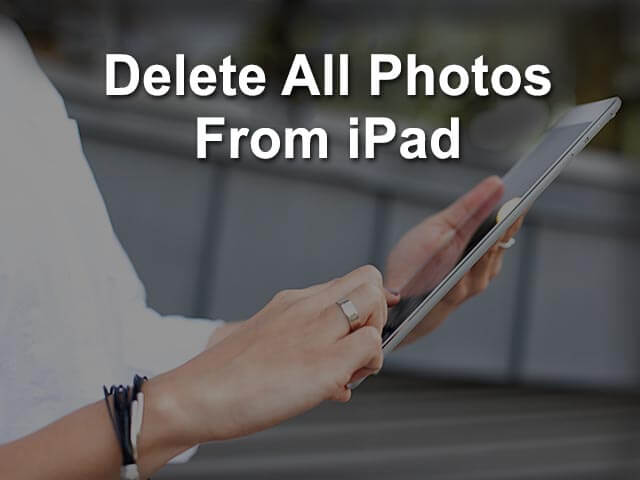 Main Content:
Main Content:
- Must Try This Before Delete Photos From iPad.
- Method 1 – Delete Photos from iPad by Regular Method.
- Select Photos in Bulk to delete from iPad -Method 2
- Method 3 – Delete Permanently Photos from iPad
Must Try This Before Delete Photos From iPad.
As you all know the deletion of photos from iPad means photos into iCloud will also be deleted. You may have a specific reason behind deleting photos from the iPad like selling an iPad or giving that for use to someone.
Into all of these situations before going to delete photos from iPad you must export your all photos to some storage platforms like Google drive, One Drive, DropBox, etc. In this way once deleting action happens you can restore all that photos to the desired device.
This task can secure all your photos from loss permanently as well as you can restore them anywhere you want.
Now let’s see, how can we delete all photos from the iPad with the help of some easy and simple tricks.
Method 1 – Delete Photos from iPad by Regular Method.
As we told earlier that in the latest version of iOS there is no option available to delete all photos at a time. While in some versions deleting all photos is a very easy task, so here let us see the first regular method by which you can easily do removal action with all photos.
You have to follow the given simple steps by which you can simply delete all photos from your iPad device.
- At first you have to go into the Photos app from your iPad.
- In the photos app you will visit on ‘Albums’ tab, Here you will need to check for the ‘All Photos’ option.
- Now tap on the all photos option, After that, you will get to see all your photos.
- At the upper right corner you will get there ‘Select’ option, Here you need to tap on that option.
- In to select the option you will need to choose all that photos by pressing down a finger while swiping down/scroll down until getting selected all that photos. In this way, you have to choose all that photos for deleting purposes.
- After done the process about the selection of all photos, you can check their trash symbol at the right side lower corner, Tap on that trash icon.
- Now the system will ask you assurance about deleting all photos, so here just tap on, “Delete#Items”. After doing this action all photos will delete from your iPad.
Method 2 – Select Photos in Bulk to delete from iPad
As we said earlier that in some iOS versions there is no facility available to delete all photos at a time, so here if you have the same version of iPad then you can select photos in a bulk.
While after the selection of that many photos as much is allowed there then you can delete them, in this way every time you can select and delete photos in bulk till the end of all photos. By using this pretty easy way you can delete all photos from your iPad.
Method 3 – Delete Permanently Photos from iPad
Some users want to delete all photos permanently from their iPad, in this case, you need to follow the given simple steps by which easily you can do that task.
- At first, You have to open the Photos section on your iPad, then check there for ‘Albums’ options.
- Now tap on the albums option where you will get to see the recently deleted album option, Tap on that.
- Here you can either select photos which you wish to delete or delete all options, just select and tap on that.
- Finally, you need to tap on delete once again to confirm this action, in this way all photos will be deleted from your iPad permanently.
These all are some simple and effective methods by which you can easily delete all photos from your iPad, hope all of you have well understood this information. Try to share this information with others, Thanks for being with us…
Frequently Asked Questions on Delete all photos from iPad
Ans: Yes it is possible in most of the iOS versions except some versions i.e iOS 11.
Ans: Yes.
Ans: You can export those photos on cloud base storage like Google Drive, One Drive, DropBox, etc.
Ans: Yes.
Ans: Yes.




