There are situations, when we have lost things, and we can’t do anything about it, but if you have lost an iPhone, then you don’t need to worry, since there can be ways through which you can find your iPhone. For many, having the latest iPhone could be a status symbol, but apart from that, for me, an iPhone has crazy features, in terms of security, and convenience, which makes it a first choice when getting a mobile.
iCloud Find My iPhone
This tutorial focuses on using iCloud to find your iPhone. So clearly, if you think that your iPhone is misplaced, then you can make use of iCloud to find the iPhone. However, there are some assumptions that we make here, so please read about them as well. So, let’s get into it.
What to do before declaring the iPhone as misplaced, and what are the assumptions?
Well, sometimes, we might just think that we have misplaced our iPhone, while we just kept it in another room or our pocket, or we just forgot about it, keeping it somewhere, or giving it to some friend, or someone. So, first, think for a few minutes thinking about where your iPhone can be if there is no situation for it to be misplaced.
Also, there is an assumption that we make, that you have done the setup for Apple’s Find My iPhone feature. If you haven’t done that, and if you have your iPhone, do it soon.
Also, you would need to think of the latest possibilities where you think that your iPhone went missing, which would make it easier for you to think and connect the dots of where the iPhone might be.
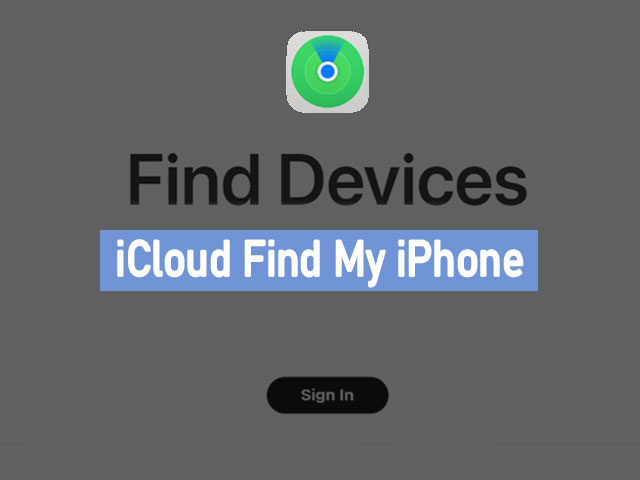
Find My iPhone using iCloud
Well, now that you have made sure that your iPhone is not in another room, or your pocket, or you haven’t forgotten after giving it to somebody, and you have looked for all the potential situations and places where your iPhone might get misplaced, now it’s time to act fast and find your iPhone, using the iCloud.
First of all, please go through this step only if you first set up the Find My iPhone feature in your iPhone when you had it with you. Please follow the below steps, which will enable you to access the Find My iPhone feature, and help you locate your iPhone.
- Visit Apple’s official iCloud website
- Log in using your Apple ID.
- Once you are logged in, you just need to use the Find My iPhone option.
- If you have multiple Apple devices attached to your Apple ID, then you might get prompted to select the device you want to locate.
- Then after waiting a few seconds, the site should automatically load a map, with your iPhone’s location, represented with a green dot.
Sometimes, the map may show the general location of your iPhone, which is mainly around its original location, but I think it’s enough for you to remember, and be able to locate your iPhone. Also, you can monitor the battery life of the iPhone, but the thing is that if the battery is dead, then the last known location of your iPhone will be shown.
Note: After the iOS 8 upgrade, you can make your iPhone transmit the last location right before it’s dead, but you may need to turn it on, by going to Settings > iCloud > Find My iPhone > Send Last Location.
If you have tried this, you would spot that there are some more options that you can see, when your device is located, like you can play a loud annoying sound, to easily locate your iPhone. This sound should play even if your iPhone is in silent mode.
It also allows you to activate “Lost Mode”, which locks the iPhone with a 4-digit pin, so that nobody can access it. Also, the lost mode disables all the payment options, making your credit cards synced to your Apple Pay secure. You can also display a custom distress message on your iPhone lock screen, with the contact information.
Keeping the worst-case scenario in mind, if your iPhone is stolen, then there is also an option of erasing your iPhone, which simply means erasing all your data from your iPhone, remotely.
Please note that this set of features is also available on the Find My iPhone app.
Note:
1. If your iPhone can’t be located, then you will see Offline written below the device name. Also, the last known location of your iPhone is there for 24 hours, and you can also select the “Notify me when found” option so that you get a notification if the iPhone is online again.
2. One very important thing to remember is that your iPhone should be connected to the Internet, to find it with iCloud, and you should have enabled the Find My iPhone option as previously stated.
Also, if you have turned on the Find My Network, you would be able to use the Find My app on any device signed in with the same Apple ID and view your iPhone location, even if it is offline. The known location would be stored for around 7 days.
How to turn on the “Find My iPhone” feature?
As you have seen above, if you have not previously turned on the Find My iPhone feature on your iPhone, you may not be able to find your iPhone using iCloud. So if you have your iPhone with you right now, then you might want to turn it on. So, now let’s have a quick look at how can we enable the feature. Follow the below-given steps –
- Open the Settings App on your iPhone.
- Tap on your Apple ID on the top.
- Then select the Find My Option.
- There you will see the Find My iPhone option, just tap on that.
- After that, toggle on the option which says “Find My iPhone”, which should turn the option ON.
On the same screen, you can find the option for Find My Network. It is recommended to turn this option ON as well (if it is turned off) because due to this option, you would be able to locate your iPhone even if it is powered off, or offline.
Locate a Family Member’s Device or Friend’s Device
Well, if you are having a family with iPhone devices, then you can easily use the find devices feature on iCloud, to locate any device of your Family member. The Family member devices appear below your device in the All Devices list. Please note that before this can be done, there is some necessary setup that the family members need to go through.
In particular, each family member has to set up their iPhone to share their locations with the other family members.
For a device of Friend, it won’t be added to the family member’s devices, but the friends can simply go to the find option on the iCloud website here, and then sign in with their Apple ID.
Conclusion
In this article, we saw about finding our iPhone using iCloud. If you have misplaced your iPhone, or think that your iPhone is lost, you can easily find it using iCloud. We have discussed some simple steps, that you can follow, and find your lost iPhone. But there is some assumption that you should have turned the “Find My iPhone” option turned on, to be able to find your iPhone.
If you haven’t turned that option on, and you got your iPhone, then we have also discussed how to turn this option on.
Also, it is recommended to turn the option “Find My Network”, so that you can also enable you to locate your iPhone, even if it is offline, or turned off.
It is very important to look for every possible situation and place, to make sure where you lost your iPhone.
FAQs related to iCloud find my iPhone
Ans: Yes, it is possible to locate your lost iPhone, you can use the Find My iPhone option on iCloud, which should help you with locating your iPhone. But you first need to turn the option “ Find My iPhone” on, to do this.
Ans: If you want to find the lost iPhone, you just need to log in to your iCloud using your Apple ID, and then you just need to locate your iPhone from the Find My iPhone feature.
Ans: Mostly when you are using the Find My iPhone option on iCloud, your iPhone needs to be connected to the internet, to be located. There is a slight possibility that your iPhone isn’t connected to the internet.
Ans: If you have another Apple Device signed in with the same Apple ID, you can use Find My on that device, to locate your iPhone.
Ans: If you think that your iPhone is lost, or especially if you suspect that it was stolen, then you should immediately act to locate it using the Find My iPhone option in the iCloud, and your priorities should be to enable the lost mode, or even erase your iPhone.




