Simple And Quick Columns Moving Methods in Excel
Microsoft Excel is a Spreadsheet that was developed by Microsoft for Windows, iOS, macOS, and Android. It features graphing tools, pivot tables, calculation, and the macro programming language which is also called Visual Basic for Application.
As we all know that excel contains multiples of rows and columns where you can easily fill in the information and maintain your day-to-day activity with the help of that. While as per your need you can move and arrange columns and rows into excel. If you are curious to get know how to move columns in Excel, then here you will get to know about it through various methods.
every time during the filling up the information you need to do some changes in to order of columns and rows. To move columns into other positions isn’t that hard task, you should know only how to do that.
In this article, you will get to know about how can you move columns in the Pivot table, move single columns and multiple columns or whole columns, etc. The basic motive of this article is to provide information to everyone’s about the basic tasks in Excel, among them columns and rows moving is the simple, basic but very much important task about that everyone should be well known.
How to Move Columns in Excel (Simple And Quick Methods)
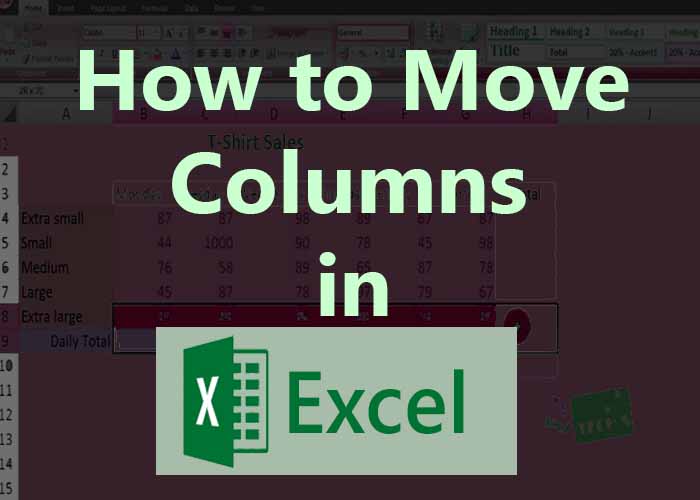
Main Content:
- How to Shift Columns in Excel.
- How to Move Columns In Pivot Table.
- Move a Whole Columns in Excel.
- How to Drag Columns in Excel.
- How to Move Columns in Excel Mac.
- Some Of The Main Features Of Ms-Excel.
- Conclusion.
- FAQ.
How to Shift Column in Excel
Sometime during the making of Excel sheet you may need to do some changes to columns position. During that time if you are well versed with the columns shifting process, then you can do that task very easily. Some simple steps you can read below, with the help of them you will better understand about it, let’s see them.
- At first you will need to select that column which you want to shift.
- Now you will need to move your pointer on border of the selected column. This will appears in the form of four sides of arrows.
- Next you will need to press and hold shift key on your keyboard.
- Now click and hold the left mouse button.
- You will need to choose that position, where you want to move that column, then move that column on new position.
- Once you have completed shifting of column then release the left mouse button.
- Finally release the shift key.
In this way easily you can move any single column within an excel sheet as per your choice. In case if you wish to move multiple columns within an excel sheet then you can do that also without any kind of overwriting about existing data.
How to Move Columns In Pivot Table.
When you are entering into excel that time you can see columns and rows by default. But if you think they all are set as you want then somewhere you are wrong. Because every time when you need to add content into that, maybe you will need to change the position of rows or columns.
In case if you want to change the position about columns of the pivot table, then you may get confused like how can you do that? you will get to know about that here. It is so simple process and anyone can do it once you go to understand that.
Below given few steps will clear all the things about columns position changing in a pivot table, lets go to see them.
- At first you will need to choose that specific column in which orders you want to change or you want to move that column from one place to other.
- Once done with a selection of columns, on mouse right click on that specific column which you wish to move.
- List with different options will appear on your screen, you will need to go down to find the ‘Move’ option.
- Now click on the move option from the list, this action will provide you path about column shifting.
- Finally you will need to choose that place where you want to move that column into the pivot table, you may shift that column up or down. Apart from that, you can move that column at the beginning place or at the end. As per your need, you can move that column.
- Once you have done the selection for the place where you want to move that column then just put a column on that specific place. In other words, we can say displace to the column on that specific place, where you did wish to put it.
One by one you will need to follow to above-given steps, for sure then you will be able to move the column in a pivot table on that place wherever you wish.
How to Move a Whole Column in Excel.
Earlier you have read about the process to move a single column in excel from one place to another. Now you may have one question in your mind like is it possible to move multiple or whole columns which are available in excel from one to another place? Surely it is possible and you will get to know about it now. Let’s see how can we move multiples or whole columns in excel.
Here in case if you want to move whole columns from excel that time you will need to choose only those columns where already content have been added, no one will prefer to select and move even blank columns too which can be considered as a waste of time. Here whole columns mean that columns where already some information is added.
Follow the below-given steps to move multiples or whole columns in excel.
- At first select all of the columns which have filled up with information by clicking on them.
- Once you will select them all, move your pointer onto the border of the beginning or ending column with the help of four side arrows. You may get to see four side arrows over there as per default settings of excel while it will appear on your screen. You have to drag all of that columns with the help of four side arrows.
- Now press and hold the shift key on your keyboard, due to that you will be able to move those columns in different places.
- Next you will need to click and hold on the left button of your mouse.
- If you have already selected a new place to move those columns then it’s ok, otherwise find there a new place where you wish to move to all of that columns.
- Finally move that all columns on new place then release the left mouse button and shift key on keyboard.
- You will see that all the columns are moved in a new place, and absolutely happened that thing which you wanted to do.
This is all about, to move multiple or whole columns from one place to another. While if you wish to get the same results then you will need to follow the above-given steps one by one, for sure you will get the satisfactory result as you have read here.
How to Drag Columns in Excel
Up till now, you have read about moving one column or multiple/whole columns from one place to another place while every time shifting column process was the same. Now in a different way also you can move such types of columns/columns from one place to another. Here you will get the same results only the procedure about columns selection will be a little bit different. Let’s get to know more about it;
- At first select all of the columns which you want to move or shift to another place.
- Next you have to put your mouse pointer over the border of selected columns. You will have to wait for four-sided arrows from the cursor.
- Now press and hold to shift key which is available on your keyboard, while dragging that all columns on the new place.
- In this way you can easily drag columns on any other new place into an excel sheet.
How to Move Columns in Excel Mac.
- Open excel sheet on Mac.
- Next you will need to click on the above letter of the column which you wish to move.
- Here you will need to hold down to Command key and keep continue selection about that column which you need to move on the new place. In this way, you will be able to select multiple numbers of columns.
- Put that all columns wherever you want to keep them, in this way you will get to see results that columns are placed in the new position.
Some of the main features of Ms-Excel :
- Basic Operation
Excel has the basic feature of all spreadsheets. It is made up of Columns and Rows. Columns are named alphabetic which is used to organize manipulations like all the arithmetic operations. It has functions like answering the Statistical, Engineering, and financial needs.
It also has programming aspects like Visual Basic for Application, in which the user uses a wide variety of numerical methods, for example solving differential equations of mathematical physics.
- Functions
Excel 2016 has 500 plus functions, out of 360 existed prior to Excel 2010. Microsoft classifies these functions into 14 categories. Of the 484 current functions, 386 can be called from VBA as a method of the object that is “Worksheet Function”.
- Macro Programming
Windows version of Excel supports the programming through the Microsoft Visual for Application (VBA) which is the version of a programming language of Visual Basic.
- Charts
Excel supports the charts graph and the histogram which is generated from the specific groups of cells. Graphic component generated can be inserted in the current sheet or can be placed in a separate object.
- Add-ins:
There are additional features available by using the add-ins.
- Solver Add-in :
Tools that are used for optimization and equation solving.
- Euro Currency Tools :
this tool is used for conversion and formatting for the euro currency.
- Analysis ToolPak :
It provides data analysis tools for statistical and engineering analysis.
Analysis ToolPak for VBA: VBA function for Analysis ToolPak.
Now we will learn How to Move or Copy the Columns.
When someone moves or copies the columns, Excel moves or copies all the data that contain which includes formulas and their results values, cell format, and hidden cells.
If the cell contains a formula, the cell reference is not altered. Therefore, the contents of the moved or copied cells and of any cells that point to them might display the #REF error value. If that happens, you will have to adjust its reference manually.
The Cut command or the copy command to move or copy selected cells, columns, and rows, but you can also move or copy them by using the mouse.
How One Can Move Column in Excel
- Select the column which you won’t move.
- Then hold on to the Shift Key from the keyboard.
- Then move the cursor to the edge of the selection. It will show the icon in four directional arrow icon.
- Now click on the edge with the left button of the mouse while holding the shift key.
- Move it to the column where u want the column to shifted.
- Now leave the mouse button when seen a bold line to the edge of the column where you insert it.
- Now leave the Shift key.
Conclusion
In to excel program you can get to see multiple numbers of rows or columns while as per your need you can manage them by shifting from one place to another. If you want to move columns in a excel by various purposes, then you can get reference about its whole procedure through this article.
Hope you have well understood all the given information, while somewhere it will be helpful for you. Try to share this important information with other people, Thanks for being with us.
Frequently Asked questions about columns moving process in a excel
Ans: Yes.
Ans: Shift key.
Ans: Yes.
Ans: Yes.
Ans: Command key.




