Instagram is one of the most popular social media platforms in this world, with billions of users worldwide. It allows people to upload and view photos and videos uploaded by their friends and connections all over the world. Instagram is such a platform, which is even used by kids(over 13 years of age), to the super-aged people.
How to get Instagram on school Chromebook
The schools always like to play it safe, so if you have a school Chromebook, you might find that you are unable to access social media, including Instagram on your School Chromebook. But if you want to access Instagram on your School Chromebook anyway, we may help you with that. In this article, we are going to have a look at how can you access Instagram on the School Chromebook.
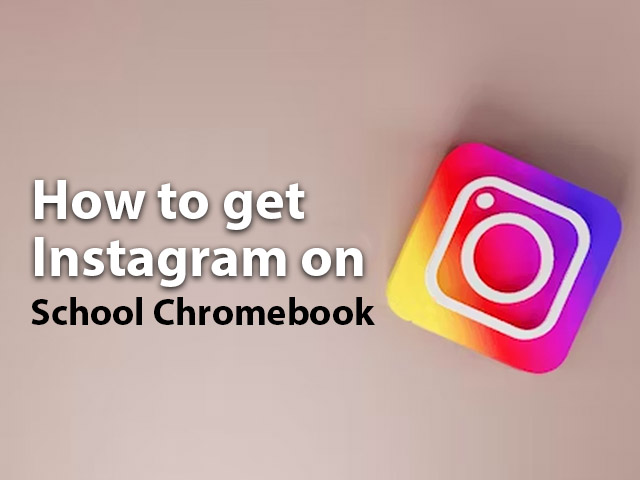
Why can’t you access Instagram on the School Chromebook?
First of all, just let me understand why can’t you access Instagram on the School Chromebook when it is usual for you to access it on any other devices(Like mobile phones and other laptops/computers). Well, the answer lies in the name of the device – SCHOOL Chromebook. According to the name, it is simply not meant for you to anyway access any social media platforms, so the schools usually have set restrictions in place, to prevent the students from accessing many social media platforms, and many other websites.
This is done for the students’ good, so that they can focus more on what is important, staying away from any kind of distractions, since social media platforms for the students can be a disastrous distraction, which can have a huge impact on their academics and their lives in longer terms, since for many people, social media is just an endless scrolling wheel.
So, if we see from that angle, you should not be even trying to access Instagram or any other social media platform on your School Chromebook. But if you want to(anyway), there are some ways out.
Note: Before we dive into seeing “How you can access Instagram on your School Chromebook”, we just want to tell you that while there might be some ways to get yourself around Instagram on your Chromebook, you must follow the policies and restrictions set by your School, and not engage in any activities, which may lead to bad consequences. So, please use these methods with caution, and at your own risk.
Can we access Instagram on the School Chromebook?
Well, this can be the first obvious question, “Can we even access Instagram on our School Chromebooks?”, because there are a lot of restrictions put in place by the school, but the simple answer to this is – “It depends on the level of restrictions put, and the method being used to access Instagram.”.
While there are some ways you can get yourself around Instagram even on the School Chromebook, none of them might be guaranteed to work all the time.
This is one reason why I have been saying that you should use these methods with caution, and at your own risk, because the College / University / School Policies may vary, and so may the consequences that follow.
So, with this, let’s explore some of the methods, that you might want to use, in order to access Instagram on your School Chromebook.
Method 1 – Using a Proxy Website
One method to access Instagram on your School Chromebook can be using Proxy Websites. You can understand a proxy as someone intermediate to your computer and the internet, which would allow you to bypass the restrictions put in place by the college/university/school, and allow you to access the blocked websites, like Instagram.
Let’s have a look at how you can access a proxy website, to access Instagram on your School Chromebook –
- Step 1: Open the browser on your School Chromebook.
- Step 2: There are multiple proxy websites available out there, so you can choose to use any of them that is trusted. For example, you can use ProxySite, unblock-websites, etc. (we are not recommending any of those, and they are just some options)
- Step 3: Enter the URL of Instagram(https://www.instagram.com) in the provided field.
- Step 4: Click on the available button to surf the website, which is actually blocked for access.
Using the above set of steps, you may be able to access Instagram on your School Chromebook. The proxy website will act as an intermediate, fetching the Instagram content for you. However, there are many security risks involved in this method, and we don’t recommend using this at all.
Alternatively, you can also try using some Chrome extensions related to Instagram, but that may also have some security concerns.
Method 2 – Use VPN
It’s mostly unlikely that you have never heard of VPN. It stands for Virtual Private Network, and it’s a popular tool, which allows you to have an encrypted connection, and it basically makes it harder for third parties to track your activities on the internet, and then steal your data. So, a VPN may be used to bypass the network restrictions that are put in place by your college/school/university and may give access to the blocked websites, like Instagram, on your School Chromebook.
Here are some of the steps that you need to follow, in order to use VPN on your School Chromebook.
What do you need for this method: VPN
- Step 1: First you need to select a good VPN service provider.
- Step 2: Possibly download the VPN application of that service provider on your School Chromebook.
- Step 3: Launch the VPN application on your Chromebook, and create an account(or sign in if you already have an account). (you may not even require sign up / sign in for some VPN providers)
- Step 4: Now, you would have to select some server location, where Instagram is not blocked for access.
- Step 5: Once you establish the VPN connection from that location, open your browser and try to access Instagram.
When you are using a VPN connection, your IP would be masked, making it appear as if you are accessing Instagram from some other location. So, this can be considered as one way, through which you may get access to Instagram on your School Chromebook.
But, if this is a way around for the students to access Instagram from their School Chromebook, many Schools / Universities / Colleges have put on advanced restrictions, which can even detect and block the traffic from VPN. In such a case, you might need to find another way, to access Instagram on your School Chromebook.
Note: If you want to view some particular profile instead, you can use Instagram Viewer apps, which are easily available online. Here are some of the Instagram viewers that you may visit –
Should you try to access Instagram on your School Chromebooks? (Conclusion)
Even if there may be some ways for you to get on Instagram on your School Chromebook, where there are restrictions on what you can access, you should think at least twice before you get your hands on these methods. When you are trying to access Instagram either way, when you can’t do it straight away, it may come up with the cost, which is undefined. (it may lead to data theft, or it might be harmful in any other way).
You might need a VPN, or even a proxy, or some other untrusted source to access Instagram, which might bounce back on you, or even your School / University / College. So, it’s for your good, that you are unable to access Instagram or any other social media platform on your School Chromebook, and you should embrace that.
FAQs related to how to get Instagram on school Chromebook
Ans: It can be easy for you to unblock Instagram on your School Chromebook, but it depends on what restrictions are put in place by your school. You may try using some proxy website, which may help you bypass the restrictions, and access Instagram on your School Chromebook, which was supposed to be blocked.
Ans: It depends on the kind of restrictions that are put in place, and there can be multiple ways around, for you to get on Instagram. You can try using some VPN, or some proxy.




