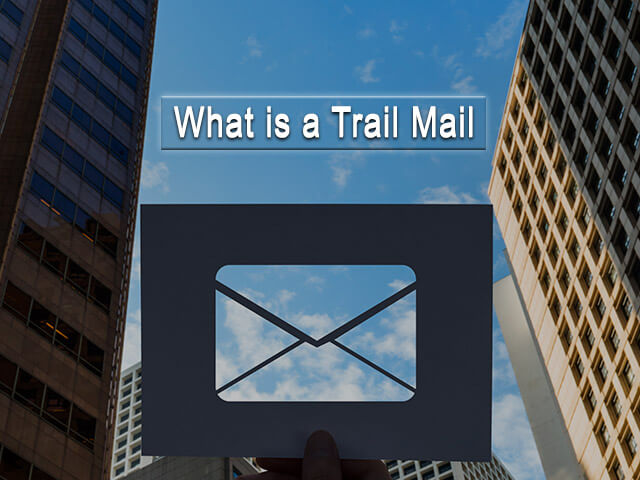Tweetdeck is the dashboard management app or the most powerful social media management tool which is generally used by journalists or other content creators for monitoring news trends and managing content from multiple accounts.
This social media management tool is also used for organizing, engagement, and real-time tracking. It is a totally free web-based tool that helps its users to manage and post to their Twitter accounts. Apart from this, TweetDeck improves organization and functionality across Twitter accounts.
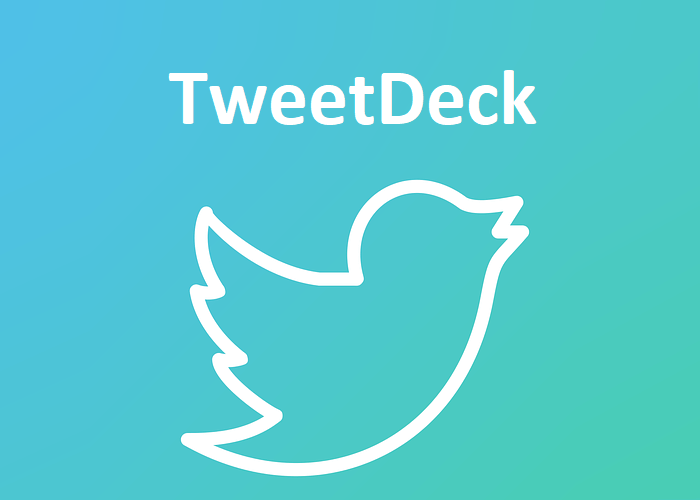
TweetDeck – all you need to know
With the help of TweetDeck, Twitter experiences can also be personalized by users.
Besides this, it also allows customizing multiple columns for those users who are highly active and those who analyze or consume a lot of information.
From your, Twitter accounts separate columns of activity can also be displayed by TweetDeck’s dashboard. For example, Separate columns can be seen for home feed, notifications, direct messages, and activity on a single screen.
These columns can also be reordered, deleted, and added new ones from other Twitter accounts or for specific things like hashtags, trending topics, scheduled tweets, and many more.
The best thing about TweetDeck is that it works very fastly. On TweetDeck, Users do not need to refresh the page, like the new tweets on their timeline or their notification page because it appears automatically.
By using TweetDeck users can schedule their Tweets in advance and with the help of the TweetDeck search history feature, users can also use the Twitter advanced search, re-run the searches which have been searched before.
TweetDeck for Social Media Marketing
Multiple profiles on Facebook, Twitter, and many such platforms can be controlled with the help of TweetDeck. Apart from this, TweetDeck also helps a business to broadcast the brand and message in large masses too with very little effort, but broadcasting is just 50% of marketing the social media equation.
The other 50% respond to customers and also shares what the customer tweets.
We all know that Retweeting is the best method where customer relationships can be built by businesses.
With the help of TweetDeck, Users can retweet in a simple and effective manner, but the method is slightly different that is depending on how they use it. TweetDeck is used in various forms, some use the desktop application on the computer, some use Web browsers and some use it on their smartphones as an application.
TweetDeck Desktop Application
- Step 1
If you want to use the TweetDeck application on your desktop then the first step which you have to do is launch your TweetDeck application on your PC and then select the tweet that you want to retweet.
- Step 2
In the second step, you have to keep your mouse over the user avatar adjacent to the tweet without selecting anything. It would replace the avatar with four small buttons, a right-facing “Retweet” arrow being the lower left.
- Step 3
All you need to do in the third step is just press the arrow “Retweet.” Click “Retweet Now” to immediately send the tweet. If you want to make any changes to the retweet, click “Edit Then Retweet.” Edit it and click “Send.”
TweetDeck Web and Chrome
- Step 1
Either you can navigate the TweetDeck Web application or you can Start the TweetDeck Chrome application by using the Google Chrome Web browser. If you use any browser other than Google Chrome, Locate the tweet to retweet.
- Step 2
In the second step, all you need to do is that just turn the mouse over your tweet and click the appearing “Retweet” button. The button will not be labeled but it can be easily identified by the two arrows. One would be facing upward while the other would be facing downward.
- Step 3
What you need to do in the last step is just press the arrow “Retweet.” Click “Retweet Now” to immediately send the message. If you want to make any changes to the retweet, click “Edit Then Retweet.” Edit it and click “Send.”
TweetDeck Mobile App
Follow these steps to use TweetDeck mobile application on your smartphone.
- Step 1
If you want to use the TweetDeck application on your smartphone, locate the tweet that you wish to retweet.
- Step 2
In the second step what you need to do is Just Tap on the tweet. A different screen inside the TweetDeck app will be shown.
- Step 3
In the third step what you need to do is Tap “Retweet.” If you want, you can edit the tweet and then tap on the “Send” button. Tap “Retweet Classic” and change it to “Retweet New” at the top of the screen if the retweet consists of more than 140 characters or you want to use Twitter’s default retweet layout, instead tap “Send.”0
Use Of TweetDeck
TweetDeck is the best and convenient social media management tools for individuals and businesses that really wish to monitor and organize their social profiles and need to manage several accounts. TweetDeck is a very simple and straightforward social media management tool for social media power users.
For Example- if you are managing three Twitter accounts then you can line up all of their notification columns together in TweetDeck so you can always stay on top of interactions.
Similarly, if you wish to follow a specific trending topic, you can also add a column for that trending topic keyword or phrase to show you all the tweets happening in real-time.
How to start using TweetDeck
- If you want to use this amazing dashboard management app then first, Go to http://tweetdeck.twitter.com, or open the desktop app for Mac.
- In the second step, You have to Log in with your Twitter account that can not be shared with other individuals.
- Once logged in, you are allowed to connect multiple Twitter accounts on your TweetDeck account.
Important Note: TweetDeck’s desktop app for Mac older than Mac: 3.5.0, would not allow you to sign in with a Twitter account or create a new account till you upgrade to the latest version.
Connecting multiple Twitter accounts in your TweetDeck
- If you want to connect multiple Twitter accounts on your TweetDeck account, Firstly, You have to click the ”Accounts” tab that is shown in the navigation bar.
- In the second step, you have to Click on ”Link another account you own”.
- Then, there is a message on the webpage that you have to read to understand that you’ll be creating a team relationship account you’re adding, Next, You have to click ”continue”.
- After that, you will see that a new window, then you have to enter the username or email and password of the account and click on the ”Authorize” tab.
- Now, you are allowed to use TweetDeck!
Easy steps to Delete an account from TweetDeck
- If you want to remove an account from TweetDeck, Firstly, You have to Click ”Accounts” in the navigation bar.
- The second step is to Expand the account that you want to delete by clicking the down arrow.
- In the last step, you have to Click on ”Leave team” and confirm by clicking ”Leave”.
Creating a Tweet in TweetDeck
If you want to create a Tweet in TweetDeck, Please follow these steps one by one-
- In the first step, you have to Click ”Tweet” while logged into your Twitter account.
- If you are logged in to multiple accounts, check the choice of the Twitter account from which you would like to tweet.
- In the next step, You can Compose your Tweet with text, add an emoji Include and attach an image or video
- If you want to create a thread, click on + to add the next Tweet in your thread.
- In the last step, you have to Click ”Tweet” to share.
TweetDeck Feature
By using Tweetdeck, users can Customize their experience with Tweet scheduling, filtering, collections, search, and more. Here are some of the best features of TweetDeck:
- Unlimited columns:
TweetDeck has been designed in such a way, that it provides its users unlimited columns. Users can add several columns as their wish.
- Reordering columns
The most powerful social media management tool Tweetdeck helps its users in the Reordering column. The columns of icons are listed on the left navigation bar which includes Home, Activity, Notifications, and mentions, represent your TweetDeck column order. Users can change the order by clicking an icon and dragging it to their desired place.
- Collections-
Tweets can also be organized With collections, According to topics, events, interests, conversations, and more, all in real-time. If you also wish to organize Tweets, then add your collections as columns, and Tweet the URL to share it with others.
TweetDeck Keyboard shortcuts
Users can also Take advantage of their keyboard to use TweetDeck even faster. Here is the list of some amazing TweetDeck keyboard shortcuts which would help you to use the app.
A: That means Add a column
S: That means Search
N: That means New Tweet
CTRL/CMD+return: That means Send new Tweet
ESC: That means Close pop-up/cancel search
?: That means Show keyboard shortcut list
By using these shortcuts, You have also an option to navigate Tweets
1-9: That means Navigate through columns 1 to 9
0: That means go to the last column on the right
Left arrow key: That means Move selection left
Right arrow key: That means Move selection right
Up arrow key: That means Move selection up
Down arrow key: That means Move selection down
Return/Enter: That means Opens selected Tweet
Backspace/ Delete: That means go back to the main column
R: That means Directly reply to Tweet from a column
T: That means Directly retweet a Tweet from a column
F: That means Favorite the Tweet
D: That means DM the Tweet author
P: That means Show user profile for Tweet author.
Global filters
TweetDeck offers an amazing global filters feature, User can use these Global filters for filtering out certain text content, authors, or sources to Get rid of unwanted updates in their columns.
For example-
it can add #facebook as a filter for preventing tweets with that hashtag in it from showing up in users stream.
Scheduled posting:
Users also have an option to Schedule posting on TweetDeck when they don’t have time to be on TweetDeck all day. Create a dedicated column for the tweets that you wish to be scheduled.
Post to several accounts:
Users can also post messages across several accounts on TweetDeck.It highlights the profile picture of whichever icon you’re posting from, and it can also be selected or deselected as many as users wish to post messages across different Twitter or Facebook profiles.
Chrome app-
An app is also offered by TweetDeck for those people who use Google Chrome as their preferred internet browser which is only available in the Chrome Web Store.
Search
Typeahead
Once you start typing characters into the search box, TweetDeck will perform a real-time search that attempts to autocomplete your search term, surfacing search topics and accounts that may be important.
In the top half of the drop-down menu, Different search topics will be displayed while user accounts will be shown in the bottom half.
When you choose one of the search terms suggested, the option to browse users related to the search subject or tweets related to the search term will be granted.
When you select one of the search terms that is suggested then you will have an option to browse users related to that search topic or search term-related tweets.
Sentiment
Searching for a subject followed by a happy or sad emoticon is easy to reveal sentiment about a topic
Column filters
Column filters TweetDeck’s column filters are a powerful way to quickly update columns to configure searches by keyword, date, and time, and stay on top of new Tweets.
Kinds of TweetDeck columns
Home: Home timeline for any specific account.
User: Tweets from a specific account.
Notifications: Notifications for a specific account, including when tweets are on the site. Is Retweeted, liked, or mentioned, and if the account is followed by someone.
Search: A specific search term.
Lists: Create a list you are already following and link it.
Collection: a list of curated tweets to share with others, hand-selected by you.
Activity: What happens to the accounts that you follow
Likes: Tweets marked as likes from a particular account.
Messages (one account): Direct Messages for a specific account.
Mentions (one account): When a specific account is mentioned by somebody.
Followers: Follow activity for a specific account.
Scheduled: Your scheduled Tweets.
Messages (all accounts): Direct messages in aggregate from all of your authorized accounts.
Mentions (all accounts): Mentions from all accounts.
Trending: Different patterns throughout the world.
History of TweetDeck
On July 4, 2008, The first version of TweetDeck was released by Iain Dodsworth. Initially, TweetDeck was an independent Twitter app.
After a year later in 2009, the iPhone and iPad versions of TweetDeck were released. And a beta version for Android was released in October 2010. In May 2011 Twitter purchased TweetDeck for $25 million. On May 2, 2013, it was informed to its users that Facebook would not be supported on TweetDeck and by July 2013, all the android, ios versions of TweetDeck were shutdown.
New TweetDeck users were permitted to sign in with their Twitter usernames and password in December 2013, and Twitter eliminated all existing barriers to entry that required users to register a separate TweetDeck account. On June 11, 2014.
it was discovered that TweetDeck would be leading to a self-replicating tweet that affected over 83,000 Twitter users. On April 15, 2016, the Windows App was ceased functioning.