Gmail tips and tricks
Gmail is one of the largest email providers in the world. However, not everyone gets the best out of it, both in the application and on the browser page. So I’ve decided to put together some Gmail tips and tricks… You can say Gmail secrets that will make your life easier every time you will use Gmail.
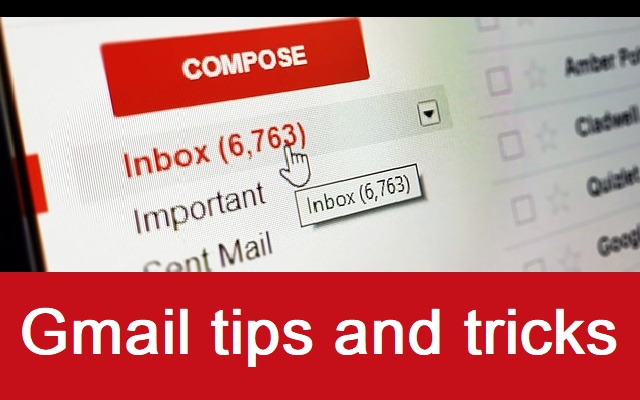
Gmail tips and tricks
Add a new Gmail account in the app
To add a new Gmail account simply open the side menu of the application and click on the arrow next to your name and email and select Add account. Enter the data and you already have it.
Obviously, Gmail is designed to run smoothly with Google accounts. But you can include the rest of the emails in this application.
Remove contact image
The contact images (or, instead, the initial of your name), take up unnecessary space on the application page, cutting off part of the message you receive. Thanks to the big G you can delete this contact image by going to Settings> General Settings> Image of the sender.
O string the messages
Gmail has its own folder for important messages. To categorize a message within this list just go to Menu> Mark as important. The same process can be carried out to mark a message as “not important”.
Activate Gmail confirmation
How many times have you erased an email by mistake? Or sent an email without finishing by pressing the wrong button? Your problems are over. In the Gmail application, you can activate the confirmation, so that, each time you press Delete, File, or Send, the application shows a confirmation for the action.
Gmail tips
How to mute conversations
This tip is great for days when you’re too busy and do not want to receive countless email notifications. Ignore conversations in Gmail is very simple, just go to the email you want to mute and click on the three points in the upper right screen, and press Ignore.
Select the destination of a message after deleting it
If you are inside a message and you want to delete it, Gmail redirects this message to the trash, but you can decide what is the destination of this email simply by going to General Settings> Advanced.
Combine ticket trays in Android
The Gmail Android application allows you to combine the inboxes of all your accounts. If your work email works with Gmail, as well as the staff, you can now see all the messages together through the side menu.
Install “Unroll. me”
The first recommendation of Dutel, a former employee of Google, is to install Unroll. me, which allows you to cancel the subscription of marketing emails with just one click. The application allows the user to add all emails of this type, avoiding plague the inbox.
Use the “Inbox Pause” extension in Chrome
Another suggestion is to install the Inbox Pause extension in Chrome. Basically, the application stops receiving emails until you have time to read them. This helps you stay focused if you are working on something else. Do not forget to deactivate the plug-in if you are waiting for an important message.
Install the Gmail Offline extension
Another recommended extension is Gmail Offline, which allows you to write and even answer emails when you are offline. In the first seconds when you are back online, the application synchronizes the messages and sends everything you have written.
Find the email you are looking for
For those who receive too many emails daily, the search function is essential to find important messages quickly. To make the search more specific, Google offers a complete list of filters thanks to which you can select files by size, date, recipient, etc.
Do you know any other advice to get the most out of Gmail? Share it with us!
Read more:




