For many of us, in our day-to-day lives, we use Computers, or Laptops for a variety of cases, whether we are professionals, artists, or even students. You might know and admit, that a large part of users who are using a Desktop or Laptop are using Windows as their Operating System, and the latest operating system is Windows 11, which has been receiving some groundbreaking updates.
Earlier, Microsoft had announced an AI companion for Windows 11, which is called Microsoft Copilot, and recently, Microsoft started rolling out Microsoft Copilot to the users of Windows 11.
It has been said that the Microsoft Copilot in your Windows 11 can actually transform your workflow, and become your AI companion while you are working on your System (Provided that you can use it properly). But many of the common Windows 11 users might have a lot of questions, like What actually Windows Copilot is? How can I use it? What can it do for me? And many other general questions might be striking your mind.
Microsoft Copilot
So, in this article, we are going to have a look at some information about Microsoft Copilot. I won’t say that this article is going to be an answer to your every question related to Copilot, but I will surely try to present you a perspective, through which you can think and find out answers to your other questions. So, let’s quickly dive into understanding what is Microsoft Copilot!
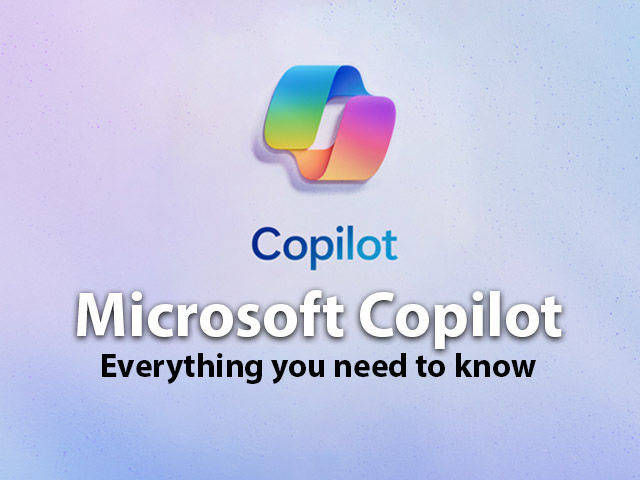
What is Microsoft Copilot?
Microsoft Copilot can be considered as a major update that has come into Windows 11, along with many other amazing features, that can help you a lot. When we say Copilot, we mean that it’s something that is going to help you with your workflow.
The Copilot is going to be integrated into Windows 11, Microsoft 365, Microsoft Edge, and Bing as well.
If you are someone who is not into much technicalities, think of Windows Copilot as an advanced AI technology, which will help you complete your daily tasks on your PC easier than ever before.
So, if you have been using Windows 11, you might have received the copilot integrated into your Windows now, and you should see its icon beside the search bar in your taskbar. If not, maybe you would need to check for the updates.
What can Microsoft Copilot do?
Generally speaking, Copilot is designed and brought to enhance the productivity and creativity of the users on Windows 11, and other Microsoft Applications, wherever it is going to be integrated.
Speaking about the Windows Copilot, which is available now to Windows 11 users, it is supposed to help you with many of the tasks on your system, so that you can focus more on other things. It is said to work together with Bing Chat, and ChatGPT plugins, which can help you stay focused with your flow, without needing to switch between your apps.
Copilot constantly keeps on improving, but as of now, we have tried Copilot a little bit and found some of the things that you can try on Copilot in your Windows 11.
Well, if you are already familiar with Bing Chat, or even ChatGPT, you might be familiar with most of the things that can be done with Bing Chat. So now, when we say that the Windows Copilot has come into the Windows 11 Operating System, it can also help you with your system-specific tasks, and a lot more than that.
For example, the Copilot that is integrated into Windows 11 can do the following tasks –
- Turn on/off Dark mode.
- Turn on Do Not Disturb mode.
- Turn on/off Bluetooth
- Launch some Applications( Notepad, Chrome, Edge, WhatsApp, etc)
- Help you with many other things, as your assistant on your system.
Bring out some real-time information from the internet.
Note that it can do a lot more than that, but even at the initial level, if you want to make use of the Copilot in Windows 11, you can perform these above-mentioned things.
How to use Windows Copilot?
If you are someone who uses Windows 11, then you must have got the Windows Copilot through a Windows update. The option to access Windows Copilot is available on the taskbar, just beside the search box in the taskbar.
When you click on the option, you can simply see the Copilot pane coming out from the right side of your screen, similar to how Bing chat appears in the Microsoft Edge Browser (if you have used it). So, when it appears, you can do a lot of different things with the Copilot, like turning Bluetooth on / off, turning on / off Dark mode, launching some applications, etc.
Another way to open Windows Copilot is to use the Shortcut key, which is Windows Key + C. When you press the shortcut, you can see the same Windows Copilot pane coming out from the right of your screen.
Copilot can be super useful and can transform your workflow, provided that you can enable yourself to use it efficiently enough, to improve your productivity and creativity.
Note: If you have a licensed copy of Windows 10, and you haven’t yet upgraded to Windows 11, maybe you are missing a lot of cool things that Windows 11 is bringing with it. But don’t worry, since you can upgrade your Operating System to Windows 11, through the Update tool, or you can also download Windows 11 from the official Microsoft website, but there are some terms and conditions that you should read before you actually download it.
Conclusion
In this article, we tried to discuss Windows Copilot, which is integrated into Windows 11 and is considered an AI companion for professionals and individuals using Copilot. It can help you enhance your productivity and creativity, but you need to be properly using it in order to make the most out of it.
Right now, the Windows Copilot is integrated into Windows 11 users, so all Windows 11 users can take the benefit of the great tool, which can enhance human creativity and productivity.
FAQs related to Windows Copilot – Everything you need to know
Ans: Windows Copilot can be considered an AI assistant which is integrated into Windows 11. it is basically designed to enhance the productivity and creativity of the users.
Ans: Windows Copilot has been integrated into Windows 11, so if you are using Windows 11, you should be able to use Windows Copilot.
Ans: You can use Windows Key + C, to open the Windows Copilot. Alternatively, you can also find the option to access the Windows Copilot on the taskbar, besides the search option.
Ans: If you are using Windows 11, you should have gotten it through the update, so there is no additional cost for using Copilot in Windows 11, but when you use it in Microsoft 365, you would be required to pay some additional cost.




