SafeSearch is a very interesting, and helpful feature in both iPhone and search engines, and as the name suggests, it is used to filter the unwanted or inappropriate, or sensitive content from your search, to make your searching experience better than ever.
But the thing is the SafeSearch is not 100% accurate. Maybe at times, it can limit your searching experience, since it would filter the search, and it may happen that you won’t get what you are searching for, and you might want to turn the SafeSearch feature off, even if it is helpful otherwise. So, if you are worried and looking about how to turn SafeSearch off on your iPhone, we are going to have a look at the same thing now. Note that we can do it for some particular search engine that you are using, or we can also do it for iPhone.
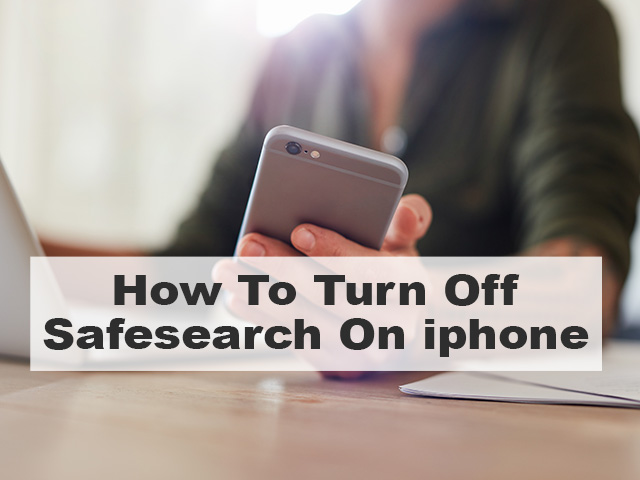
How to turn off SafeSearch on iPhone?
As we mentioned earlier, if you have restricted the content that you watch from the device(or search engine), you might not be able to access some web content, and at times, this might hinder your unlimited web search experience. It is a helpful feature in the device, which prevents accessing any harmful/explicit applications or websites.
But if you want, you can turn this feature off for your iPhone, from the settings. So, let’s have a look at the set of steps that you need to follow, in order to turn the feature off for the iPhone.
- On your iPhone, open the settings app.
- Find the option for Screen time.
- In the screen time option, tap on the Content and Privacy option.
- If the Content and Privacy Restriction is not on, toggle it on, and then click on Content Restrictions.
- Tap on Web content.
- To turn off SafeSearch, select Unrestricted Access.
So, now, you have unrestricted access to the web content. Note that the screen time may be password protected. So, you would require to enter the password in order to get into settings.
Now, we have seen how can we turn off SafeSearch on our iPhones. But we can also do it for the search engine. But note that if we are trying to do it for a search engine, then we need to understand that it is only for that particular search engine. We would have a look at the steps to turn SafeSearch off, for different search engines.
How to turn off SafeSearch on search engines
As mentioned earlier, the SafeSearch feature is used in search engines, to block explicit and unwanted content from search, and also it helps avoid the explicit auto–suggestions that are displayed while you are searching on the web. So, if you wish to turn off the feature for some search engines, you can do that, but note that it is for that particular search engine only.
Given below is our set of steps to turn off SafeSearch on some popular search engines.
Google search engine
The default browser for an iPhone is Safari, with the default search engine as Google. So, if you wish to turn the feature off, just follow the given set of steps.
- Open Safari on your iPhone.
- Go to the Google homepage.
- Now, you just need to tap on the three lines icon in the top left corner.
- After that, just tap on settings.
- Here, you can find the SafeSearch filters, where you can choose the option Show explicit results.
In this way, we can just choose to show the explicit results on our Google search engine on the Safari Browser. But note that this is done only for that particular search engine that you are using.
Microsoft Bing Search
If you use Microsoft Bing Search and want to turn the SafeSearch feature off, you can do that easily. Here is the set of steps, that are required to be followed, in order to turn the SafeSearch feature off.
- Open the Microsoft Bing search engine.
- You need to go to the settings.
- Once you are in the settings, tap on search.
- After that, click on SafeSearch.
- Here, you can tap on Off, to turn the SafeSearch off.
So, this way, we can just choose to turn the SafeSearch off. SafeSearch is a useful feature here, but maybe sometimes using SafeSearch may result in hindering your search experience. But using the above steps, you can just turn the SafeSearch feature off.
DuckDuckGo search engine
If you are using the DuckDuckGo search engine, and want to turn the SafeSearch feature off, then you need to follow the given set of steps. The DuckDuckGo search engine can be accessed on any browser.
- Open the browser.
- Go to the DuckDuckGo Homepage.
- Tap on the three lines icon on the top left.
- Click on All settings.
- Scroll down to find the option for a safe search.
- Here, you can choose to turn it off.
There are many other search engines, and you can follow a similar set of steps, to turn off the feature for SafeSearch. Just by using the simple steps, you can just follow the given set of steps and turn the feature off. But make a note that this change will be just made for that particular search engine.
How to turn off SafeSearch on Chrome
If you are an iPhone user and like to use Google Chrome as your browser of choice for surfing the internet, and you want to turn the feature of SafeSearch off for your Chrome browser, follow the given set of steps, to turn off the safe search option.
- Open the Chrome Browser.
- Tap the three dots on the bottom right of the screen.
- Tap on Settings.
- In the settings, search for Sync and Google Services.
- Here, you can look for the safe browsing option, and then turn it off, to turn off your safe search.
Alternatively, you can also go to the search bar, and just type https://www.google.com/safesearch
With this, you will navigate to the Explicit Search Filter. Just turn the filter off, and the SafeSearch will be off.
Turn off SafeSearch on Google App
Now, let’s have a look at the set of steps, through which, you can turn SafeSearch off for the Google App on your iPhone.
- On your iPhone, just open the Google app.
- On the top right of the screen, tap on your profile picture/initial.
- Then tap on settings.
- Tap on Hide explicit results.
- Then toggle off the Explicit results filter.
Just by following the above set of steps, you can simply turn off the feature for SafeSearch on the Google app. If SafeSearch is on, it helps hide the explicit content on search. But if we turn it off, it helps to see the most relevant results for our search. But this may also include explicit and sensitive content.
Conclusion
The SafeSearch feature is a very useful feature in the iPhone, and the search engines, which helps hide explicit content. But at times, it might result in hindering our search experience. So, turning the feature off, for the iPhone, or for the search engines, can help us get the most relevant results for our search. But this also includes violent and explicit and sensitive content. So, one should make note of that.
So, even if the SafeSearch option is there to improve our SafeSearch, we can turn it off, to get the most relevant results for our search.
We hope that we could take you to the solution. This is just an informational article, and through our articles, we intend to provide the right information at your fingertips.
FAQ About How to turn off SafeSearch on iPhone
Ans: The SafeSearch option is very useful, and it helps us improve the search experience by filtering explicit content from the search results.
Ans: To turn off the SafeSearch for iPhone, you just need to go to the settings option. There, you can find for Content and Privacy option. If you find that the Content and Privacy Restriction is not on, toggle it on, and then click on Content Restrictions. Tap on Web content, and select Unrestricted Access to turn the SafeSearch off.
Ans: When SafeSearch is on, it helps is improve the search results, hiding the explicit content, which includes explicit, violent, unwanted, or sensitive content(in short, inappropriate content). Simply, some restrictions are put on the search results. But if turned off, the restrictions are pulled off, and it can cause you to see some inappropriate content on search.




