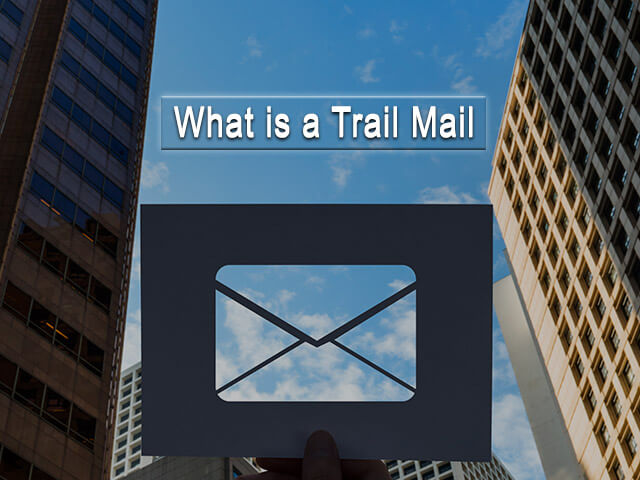Whenever users want to search for their interest or need related information through the internet some basic things require essentially like a good internet connection, Browser, and search engine. Whether you are using a desktop PC or mobile device you need a search engine to get information from various websites.
In this article, you will get information about yahoo search engines like how can you make yahoo your homepage so that you can easily search for information.
How to make yahoo my Homepage

By the use of below some important method you will be able to make yahoo as your homepage.
- In Firefox Browser
If you have a Firefox browser and you want to make yahoo a homepage, Simply you need to follow the below-given steps.
- At first you need to open your Firefox browser and go on the menu bar.
- Next in the menu bar you have to choose ‘Options’, Firefox settings will be open in a new tab now.
- Now you will see two fields like ‘when Firefox starts’ and ‘Homepage’, Here in both of these fields may be any other search engine address you have given already so just remove that address and now you need to type and insert www.yahoo.com as your new search engine address.
- After finishing the above task, save all of that information in your Firefox browser. You have to ensure that by checking it again after done everything.
In this way now yahoo will be your homepage for your Firefox like as browser homepage for shopping, news, mail and other search.
- For Chrome Browser
Chrome is the most popular browser by google, If you want to make yahoo your homepage in your chrome browser just follow the given steps.
- Open your chrome browser first on your mobile device or desktop PC, You need to go menu bar here you will get the ‘Settings’ option for your chrome browser. Click or tap on the ‘settings’ option you can see there setting will open in a new tab.
- You have to scroll down now and choose the ‘Appearance’ section. In the appearance section you will get the ‘Showhome button’ option, you will see there already google has been set up already for the homepage also besides that you can see the ‘change’ option, This option has provided you to change your chrome browser homepage, so click or tap on ‘change’ option.
- Now you will go on the ‘open this page’ option with the field, Type, and insert www.yahoo.com in that field.
- After doing the above task, You have to scroll down and select the option ‘ Open a specific page or set of pages, you need to enter www.yahoo.com address in this field as your yahoo address.
- you can see the ‘Add new page’ option just below the ‘Open a specific page or set pages’ option here can add multiple yahoo pages as they will open individually whenever you will open the browser.
- After doing all the above tasks make sure it has been saved, You can recheck that
In this way yahoo will be your new homepage, So every time after open chrome browser yahoo search engine will be appear on your screen in chrome.
- For Internet Explorer
To set yahoo as your homepage in the internet explorer browser you need to follow the below-given steps.
- Open the internet explorer browser first on your desktop PC or Mobile device.
- You can see the ‘Tools’ icon within a browser click or tap on it, the list will open with many options go at the bottom in that list you will get the ‘Internet Options’ option just click or tap on it. In this way, you will go on the Internet explorer homepage setting.
- You have to type and insert www.yahoo.com in that homepage field and save it, Make sure you have done everything perfectly by rechecking it.
In this way, yahoo will be your homepage for the internet explorer browser.
These all are simple methods for various browsers with the help of them easily you can set yahoo as your homepage. Hope you have understood this information very well and you are able now to set yahoo as a homepage on your browser.