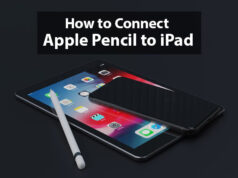How to Cancel Apple Music Account
If someone asks you about your favorite task or hobby in your free time, most of the people will answer that listening to favorite music. It is an obvious thing because various types of music platforms give uninterrupted service for music.
On such a platform either you can stream online music or download it, among the list of such platforms Apple Music is one the best service provider. If you have a already membership of Apple Music and are now you are fed up with the use of this music platform, then surely you want to unsubscribe from the service and don’t want to go longer with them.
Maybe you are using this service through various devices where the different operating system is available. But throughout the article information, you will get to know about the cancellation procedure of Apple music for almost all devices. After the read, this information, sure Apple Music cancellation process will become an easy and so quick task for you.
How to Cancel Apple Music Subscription
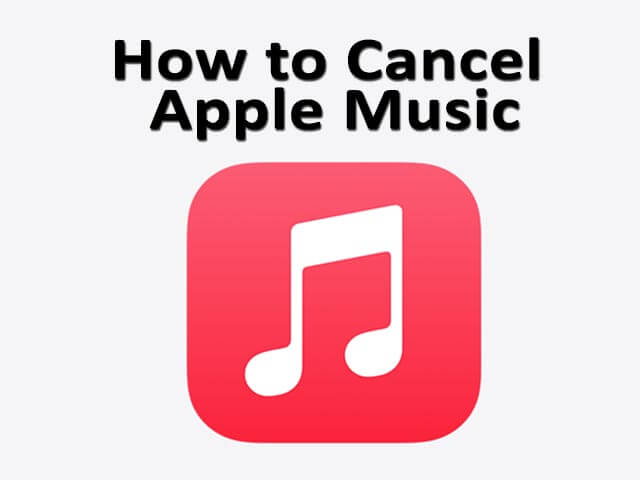
Main Content:
- Important Points About Apple Music Cancellation
- How to Cancel Apple Music on macOS.
- Apple Music Membership Cancellation on Android.
- Cancellation of Apple Music on iPhone/iPad.
- Get Know – How to End Apple Music Subscription on Windows.
Important Points About Apple Music Cancellation Process.
- Apple Music supports Windows, iPhone, macOS, iOS, Android and iPad, So through whatever operating system device you are using this service, within few seconds you can unsubscribe from Apple Music.
- There may be a slight difference between the procedure of Apple Music cancellation for various devices. But in the end, you will get the desired result after following this article’s information.
- Once you have unsubscribed from Apple Music membership, You won’t be able to play the songs which you had downloaded during the active status of membership. Also, such songs will not appear in an iCloud library for longer, which means you will totally unable to see them.
- If you want to enjoy all playlists songs from Apple Music after unsubscription, then before doing action about unsubscription you have to transfer the Apple Music playlist on any other similar platform like Spotify, etc. You will be glad to know that Spotify allows using such playlist that is also free of cost.
Now let us see the procedure about to end membership over Apple Music for various kinds of devices.
How to Cancel Apple Music on macOS
If you are a user of a macOS PC and through this device, you get the subscription for Apple Music, then you have to follow the below given easy steps for the cancellation of the Apple Music membership.
- First you have to open Apple Music on your device, Then go for the ‘Account’ option. In to that option, you need to click on the ‘View My Account option among the list of options.
- Into the view my account option, you will get the ‘Settings’ option, Where you will see the ‘Manage’ option in front of the subscription section. Here you have to click on the Manage option then go ahead.
- Next you will see the option ‘Cancel Subscription’, So you have to click on that to unsubscribe/cancel Apple Music Membership for your account.
Simply by following all the above steps you can quickly cancel Apple Music Membership through a macOS device.
Apple Music Membership Cancellation on Android
If you want to cancel Apple Music from an Android device then it is a very simple as well as quick task, for that you just have to follow the below-given steps-
- At first you need to open the Apple Music application on your Android device, you can see three-dot in the upper right corner of the app. Tap on that three-dot, and go ahead.
- Next you will get a menu of ‘Settings’, from that you have to tap on the ‘Account’ option.
- In the account option you have to select ‘Manage Subscription’ and tap on that.
- Finally you will be able to see the ‘Cancel Free Trial’ option, just tap on that and the resultant of this action will be as cancellation of Apple Music within your account.
Cancellation of Apple Music on iPhone/iPad
Here you will get to know about the Apple Music cancellation process on the iOS (iPhone/iPad) platform, through the below-given steps you can do this in a better way.
- Open Apple Music application on iOS device i.e iPhone/iPad.
- Into an app, go on the ‘Settings’ option and tap on that, Now you have to tap on your name i.e Account name.
- Next you will get to see the ‘Apple Music Subscription’ option, Tap on that.
- Now you can see there various types of subscription plans, where you can see already subscribed plans by your side. At the bottom, you will see the ‘Cancel Free Trial’ option.
- Tap on the ‘Cancel Free Trial’ Option, In this way, the Apple Music subscription will be ended from your iOS device respectively.
Get Know – How to End Apple Music Subscription on Windows
If you are a user of Apple Music through Windows PC then, you can end the subscription of Apple Music through iTunes, for that you to just follow the below-given steps, let’s see them-
- Open iTunes on your PC, and go on the menu bar at the top of the iTunes homepage.
- Click on their ‘Account’ option you will get to see a list of options, among them click on the ‘View My Account option.
- After done the above task, go to the bottom of the page where you will get to see the ‘Settings’ option.
- Into the settings option, you will get see the ‘Manage’ option in front of the subscription. Click on that ‘Manage’ option.
- Now, choose the ‘Edit’ option from where you can get ‘Cancel Subscription’, Now you have to click on that and the resultant of this action will be as the end of the Apple Music subscription from that specific account.
In this way, so easily you can end the subscription to Apple Music via Windows PC.
These all are some basic and helpful procedures, with the use of them you can easily complete cancellation tasks for Apple Music. Hope you like it as well as well understood all of this information. Try to share it with others, Thanks for being with us…
Frequently asked questions about Apple Music Cancellation- FAQ
Ans: Yes.
Ans: Yes.
Ans: Yes.
Ans: Yes.
Ans: Yes