How to add IDM extension in Chrome in Windows 10
The Internet Download Manager or IDM is a shareware Download manager that manages and schedules downloads from the Internet. It is only available for the Microsoft Windows Operating System.
How to add IDM extension in Chrome in Windows 10
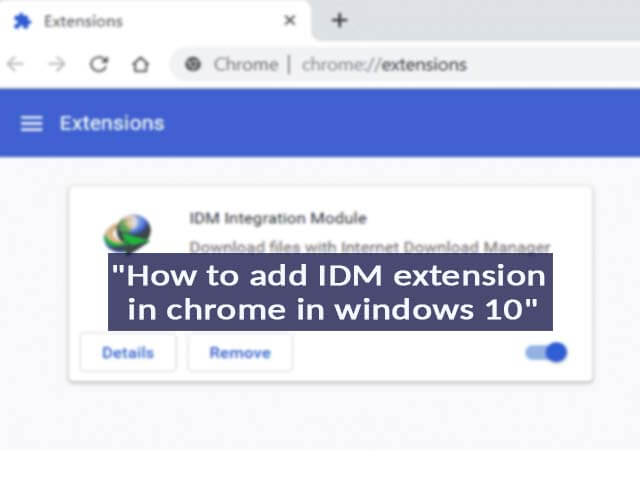 How to add IDM extension in Chrome in Windows 10
How to add IDM extension in Chrome in Windows 10
Why should you use Internet Download Manager?
Sometimes we do not get full download speed at all even if we have a good Internet connection. This is because when we download something from the internet using a browser, the browser usually opens a single stream to download a file. So the download speed will be limited to the speed of the server from where the file is being downloaded.
But if you use some kind of download manager like the Internet Download Manager, it tries to download the file from multiple streams parallelly, resulting in a relatively faster download that matches the speed of your internet connection (maybe close to the speed of your internet connection).
Along with a relatively faster download, the Internet Download Manager provides a lot of other features like –
- Download resume.
- Batch Downloads.
- Advanced Browser Integration.
- Download Queues
- Youtube Video download etc
After getting familiar with the fact that Internet Download Manager provides all these features, you would wish to use an internet download manager.
But let me tell you that the Internet Download Manager is not free to use. However, a free trial version is available for 30 days for which you have to register, and then after the trial is finished, you have to buy the Internet Download Manager software for a current price of $24.95.
so, if you are all set to use the Internet Download Manager,
here is the step-by-step of how you can add the IDM extension to chrome.
How to add IDM extension to Chrome?
Please note that many download managers available as extensions on the Google Chrome browser are FAKE and are not recommended to be used. The extension of Internet Download Manager is hidden on the Chrome Store and it cannot even be searched and found.
This is done because it makes no sense in downloading the chrome extension of the Internet Download Manager if you don’t have the Internet Download Manager installed on your PC. The extension should also get installed automatically when you install the Internet Download Manager on your PC.
However, if the extension is not automatically downloaded, you can find the extension too from the official site and add it to the browser(after installing the Internet Download Manager on your PC.).
Step 1: Configure the IDM for extensions.
- To be able to add the IDM extension to the Chrome browser, you have to enable the “Use advanced browser integration” option which is present in Options > General. You also have to check the Google Chrome Box when shown to enable browser extension for Google Chrome(and for some other browser as you wish.) Also, make sure that you have the latest version of IDM downloaded on your PC so that you have access to the latest updates.
- Press OK to apply changes.
Step 2: Now, when you have successfully installed the IDM and made the above changes, by the time, the chrome extension should also get installed on the browser. However, if it does not get installed, you can add it manually from the official website of Internet Download Manager after you download the IDM on your PC.
Step 3: Setting up the Extension in Google Chrome.
When you have installed the IDM extension into the Chrome Browser, you need to configure it properly before use. It is very simple.
- Open the Chrome extensions by typing “chrome://extensions/” in the search bar. This will show up all the extensions which are active or downloaded to your Chrome browser. Make sure you find an IDM extension there.
- You need to check if the IDM extension is enabled.
- Enable the allow-in incognito option if you use the incognito mode. (you will find all these options after clicking the “Details” option on the IDM extension)
This way, you can install and use the Internet Download Manager. Note that this would be a free trial version for 30 days after which you may not be able to use the free version and you will have to buy the premium version in order to keep using it further.
If you have any errors or problems in installing and adding the IDM extension to Chrome, it can possibly be due to some other applications blocking IDM from being properly configured, or there might be some pop-up blocker or ad-blocker application resisting the extension to be added on Chrome. Please try to disable those applications or extensions on Chrome so that the Internet Download Manager gets configured properly.
Conclusion:
Above shown are the steps you can follow to download the Internet Download Manager and add the IDM extension in the Chrome Browser. You may follow the above steps and download the IDM.
However, it is a freemium application with 30 day free trial period. You will have to buy the Internet Download Manager to keep using it. For more details, please refer to the official website of the Internet Download Manager. We do not recommend or promote any software. This is just an informative article.
Frequently asked questions About IDM
Ans: IDM is a freemium application which means that you can download it for free from their official website and use it for free for 30 days. After the trial period is over, you have to buy the software.
Ans: When you install IDM for the first time on your PC, it comes with a trial period of 30 days. However, downloading some cracked or patched version of IDM is not recommended as it may contain viruses and can affect your systems.
Ans: After the trial period of 30 days ends, you have to purchase a lifetime license for a one-time payment to keep using the Internet Download Manager.
Ans: When browsers download something, they usually use only one stream for downloading and rely on the speed of the server from which the download is being received for downloading on your device. But on the other hand, IDM uses parallel streams for downloading so you can catch your speed of internet connection.




