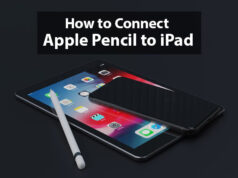How to print google slides with notes
Making good presentations is important when you are going to present or explain things or concepts. Whether you are a founder, an Entrepreneur, or an employee, Good presentations and presentation skills really matter to you. One needs to work very hard and dedicate time, energy, and skills to come up with a great presentation.
Google Slides is one such online application where you can effectively use your presentation skills and knowledge to create an effective presentation that can help everyone understand your ideas.
How to print google slides with notes
An important part of any presentation is Notes(Also called speaker notes sometimes). It is the portion of the particular slide which is only visible on the presenter’s screen and not to others seeing the presentation on the main screen. The presenter can use these notes to write some points about the particular slide so that he/she can quickly remember the points that need to be explained for the particular slide.
Now if you want to print the slides that too with the notes, we are here to help you.
You can follow the following easy steps in order to print the Google Slides Presentation with notes.
Step 1: On the page of Google Slides, you have to move to the File tab (visible on the menu bar).
2nd Step: When a dropdown menu is prompted, click on the Print settings and preview.
Step 3: You can choose the Slide with notes option to print the Google slides presentation with notes. (note that you can either print the whole presentation or a particular slide too. According to your need, you can select appropriate options).
Step 4: Click on the Print Button.
And you have your presentation printed with notes. That was too easy!
Conclusion:
Above are the steps through which you can print the google slides presentation with notes. It is a good practice to make notes on slides to take references for accurate explanations as and when needed. You may follow the above steps to print your google slides presentation with notes. We do not promote or recommend using any product and/or service. This is just an informative article.
Frequently asked questions –
Q. Can I use Google Slides for free?
Ans: Yes, you can use google slides for free. It is a cloud-based application so it can be accessed anywhere with an internet connection. You can access the slides application by logging into the slides application through your email address. The basic Google slides are free. However, google’s premium official software named Google Workspace has a presentation tool called slides which is similar to Google Slides. However, google workspace is not free to use.
Q. What is the purpose of Speaker notes?
Ans: With speaker notes, you can remember what to say while you are presenting your presentation. Only the presenter can see the speaker notes on the presentation in his / her system, while the audience can only see your slides.
Q. Which shortcuts can be used to start the slide show?
Ans: To start a presentation slide show from the beginning, you can press F5. To start a presentation slide show from the current slide, you can press Shift + F5.
Q. Is Google slides as good as Powerpoint?
Ans: Google slides are easy to use as PowerPoint. As google slides run on the cloud, you can access your google slides from anywhere. All you need is a computer system and an internet connection.
Q. What are the disadvantages of Google slides?
Ans: Google slides are developing year by year. There are some disadvantages that can resist you from using google slides even though it has many great functionalities.
Google slides do have not many choices for effects in comparison to other presentation applications like Microsoft Powerpoint etc. also to be able to use google slides, you need to have a Gmail account. (though there are hardly any people without a Gmail account today)
Q. What are the advantages of using Google slides?
Ans: The advantages of using Google slides are as follows –
Easy to access anywhere with just an internet connection.
As it is integrated into your Gmail account, it can be easily managed.
Easy to collaborate with others
Easy to share through a link or through Google Drive
Easy to add images, videos, or drawings.